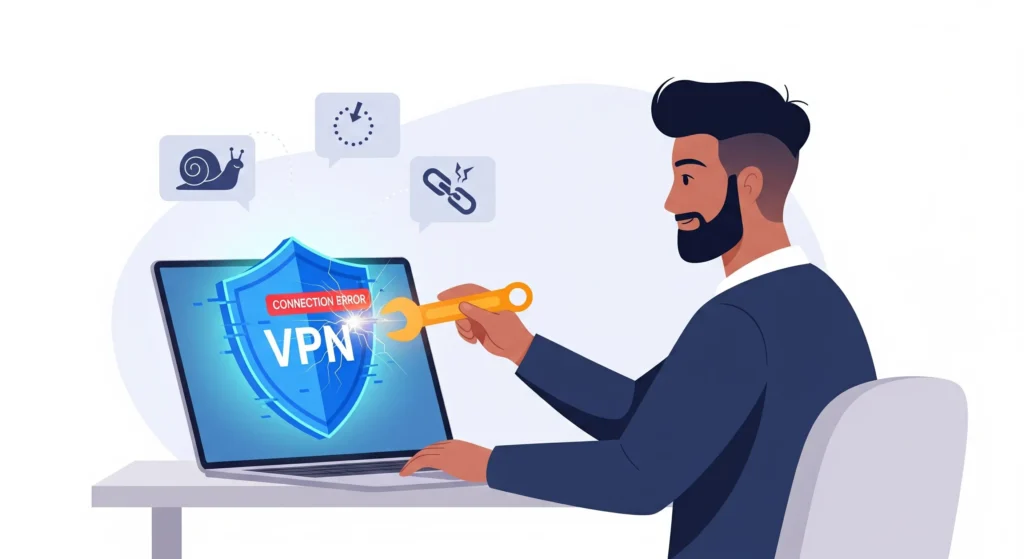
You’ve just settled in for a movie night, ready to access your favorite streaming library from abroad. You open your VPN, hit “Connect,” and… nothing. The dreaded “Connecting…” icon just spins, and your evening plans grind to a halt.
Or perhaps your connection is stable, but your internet speed has slowed to a crawl, turning your 4K stream into a pixelated slideshow.
We’ve all been there. A Virtual Private Network (VPN) is a powerful tool for digital privacy, security, and freedom, but when it doesn’t work, it can be incredibly frustrating. The good news is that most common VPN problems have simple solutions.
This comprehensive VPN troubleshooting guide will walk you through the most frequent issues—from a VPN not connecting to a slow VPN connection—and provide you with clear, step-by-step instructions to fix them.
Table of Contents
Before You Dive Deep: The Basic VPN Troubleshooting Checklist
Before you start tinkering with advanced settings, let’s cover the basics. More often than not, one of these simple steps will solve your problem in under a minute.
(Image Alt Text: A basic VPN troubleshooting checklist with icons for checking your internet, restarting devices, and verifying your subscription.)
- 1. Check Your Main Internet Connection: Is your internet actually working? It sounds obvious, but it’s the most common culprit. Disconnect from the VPN and try to load a website like Google. If it doesn’t load, the problem is with your Wi-Fi or ISP, not the VPN. Restart your router and modem.
- 2. The “Turn It Off and On Again” Method: This classic tech support advice works wonders.
- Disconnect and reconnect the VPN.
- Restart the VPN application completely.
- Restart your entire device (computer, phone, or tablet).
- 3. Verify Your Account: Have you forgotten to renew your subscription? Log in to your VPN provider’s website and check your account status. An expired account is a surefire reason a VPN won’t connect.
If you’ve run through this checklist and are still having issues, it’s time to dig a little deeper.
Top 10 Common VPN Problems and Their Solutions
Let’s break down the specific issues you might be facing and how to tackle them one by one.
1. The VPN Won’t Connect at All
This is one of the most common issues. You click “Connect,” and it either fails immediately with an error message or gets stuck in a connecting loop.
Possible Causes:
- Incorrect login credentials.
- The selected server is down or overloaded.
- Your firewall or antivirus is blocking the connection.
- Your network doesn’t allow VPN connections (common on public Wi-Fi).
How to Fix It:
- Switch Servers: The server you’re trying to connect to might be temporarily offline for maintenance or experiencing high traffic. Try connecting to a different server, preferably in another city or country.
- Check Your Firewall/Antivirus: Security software can sometimes mistake a VPN connection for a threat. Temporarily disable your firewall or antivirus and try connecting again. If it works, you’ve found the issue. Add your VPN client to the software’s “exception” or “allow” list so you don’t have to disable it every time.
- Change VPN Protocols: Your VPN app uses different “protocols” to create the secure tunnel. Some work better on certain networks than others.
- OpenVPN (UDP): Usually the fastest, but can be blocked more easily.OpenVPN (TCP): Slower but more reliable and better at bypassing network restrictions.WireGuard: A modern, extremely fast, and secure protocol. Often the best choice if available.IKEv2/IPsec: Very stable, especially on mobile devices when switching between Wi-Fi and cellular data.
2. My VPN Connection is Incredibly Slow
A slow VPN is the bane of streamers and gamers. While some speed reduction is normal (due to encryption overhead), it shouldn’t be drastic.
Possible Causes:
- Connecting to a server that is physically far away.
- The server is overloaded with too many users.
- Your ISP is throttling your connection.
- The VPN protocol you’re using is slow.
How to Fix It:
- Choose a Closer Server: The golden rule of VPN speed is that distance creates latency. Data has to travel from your device to the VPN server and then to its final destination. Connecting to a server in a nearby city will almost always be faster than one on the other side of the world.
- Check Server Load: Many premium VPN apps display the current load or ping for each server. Choose a server with a low percentage load and a low ping (ms) for the best performance.
- Switch to a Faster Protocol: As mentioned above, WireGuard is renowned for its speed. If your provider offers it, switch to it in the settings.
- Use Split Tunneling: Does your entire device need to be on the VPN? The split tunneling feature lets you choose which apps or websites use the VPN tunnel and which connect directly to the internet. For example, you can route your torrent client through the VPN for security while letting your online game connect directly for lower latency.
3. VPN Connects, But I Can’t Access the Internet
This is a confusing one: the app says you’re connected and secure, but no websites will load.
Possible Causes:
- A malfunctioning Kill Switch.
- DNS (Domain Name System) issues.
- Software conflicts.
How to Fix It:
- Toggle the Kill Switch: A kill switch is a crucial security feature that blocks all internet traffic if the VPN connection drops, preventing data leaks. Sometimes, it can get “stuck” and block traffic even when it shouldn’t. Try disabling the kill switch, disconnecting, reconnecting, and then re-enabling it.
- Flush Your DNS Cache: Your device stores a cache of recent DNS lookups. A corrupted cache can cause connectivity issues.
- On Windows: Open Command Prompt as an administrator and type ipconfig /flushdns.
- On macOS: Open Terminal and type sudo dscacheutil -flushcache; sudo killall -HUP mDNSResponder.
- Change DNS Settings: Try changing the DNS servers within your VPN app’s settings. You can often switch to the VPN provider’s own private DNS or a trusted public DNS like Cloudflare (1.1.1.1) or Google (8.8.8.8).
also read What is an IP Address?
4. My VPN Keeps Disconnecting
A stable connection is essential. If your VPN drops out every few minutes, it’s not doing its job.
Possible Causes:
- Unstable Wi-Fi or mobile network.
- Battery-saving settings on your device are closing the app.
- The server you’re connected to is unreliable.
How to Fix It:
- Switch to a More Stable Protocol: This is where OpenVPN (TCP) shines. It’s designed for reliability and performs checks to ensure data packets arrive in order, making it much more stable than UDP on shaky networks.
- Disable Battery Optimization (Mobile): Android and iOS are aggressive about closing background apps to save power. Go into your phone’s settings, find your VPN app, and disable any battery optimization or background restriction settings for it.
- Try a Wired Connection: If you’re on a laptop, try plugging directly into your router with an Ethernet cable to rule out Wi-Fi instability.
[Natural Ad Break Suggestion]
5. I Can’t Access a Specific Service (like Netflix)
You’re connected to a US server, but Netflix still shows you its dreaded proxy error message.
Possible Causes:
- Streaming services like Netflix, Hulu, and BBC iPlayer are experts at detecting and blocking IP addresses known to belong to VPNs.
How to Fix It:
- Switch Servers: This is a numbers game. Your provider has hundreds or thousands of servers. Disconnect and try a different server in the same country. You may need to try a few before you find one that works.
- Use “Streaming Optimized” Servers: Many top-tier VPNs have servers specifically designated for unblocking certain streaming platforms. Check your VPN app’s server list for categories like “For Streaming.”
- Clear Browser Cache & Cookies: Your browser might be leaking your true location via stored data. Clear your cache and cookies, then restart the browser before trying again.
- Contact Support: If you can’t find a working server, contact your VPN’s customer support. They can often point you to a server that is currently working with the service you want to access.
6. My VPN is Leaking My IP Address
The whole point of a VPN is to mask your IP address. If it’s leaking, its primary purpose is defeated.
Possible Causes:
- The Kill Switch is disabled.
- DNS or WebRTC leaks.
How to Fix It:
- Verify the Leak: Use a trusted leak-testing website like ipleak.net (this is an authoritative external link). If it shows your real IP address or DNS servers from your ISP, you have a leak.
- Enable the Kill Switch: This is non-negotiable for privacy. Go into your app’s settings and turn it on.
- Enable Leak Protection: Most reputable VPNs have built-in “DNS Leak Protection” and “IPv6 Leak Protection.” Ensure these are toggled on in the settings.
- Disable WebRTC in Your Browser: WebRTC is a communication protocol in browsers like Chrome and Firefox that can sometimes bypass the VPN tunnel and reveal your real IP. You can disable it using browser extensions like uBlock Origin or by adjusting advanced settings (about:config in Firefox).
7. The VPN App Won’t Start or Crashes
If you can’t even open the application, you have a software-level problem.
How to Fix It:
- Update the App: Make sure you’re running the latest version of the VPN client. Check the provider’s website or your app store for updates.
- Run as Administrator (Windows): Right-click the VPN application icon and select “Run as administrator.” This can resolve permission-related issues.
- Reinstall the VPN Client: Your installation may have become corrupted. Uninstall the application completely, restart your device, and then download and install a fresh copy from the official website.
8. My VPN Works on My Phone but Not My PC (or Vice Versa)
When the service works on one device but not another on the same network, the issue is device-specific.
How to Fix It:
- Check Firewalls: As mentioned earlier, the firewall on your PC might be blocking the VPN, while your phone’s firewall is not.
- Reinstall the App: A corrupted installation is a common cause. Reinstalling is a quick fix.
- Conflicting Software: Do you have another VPN or network-altering software installed on the problematic device? They can conflict with each other. Try uninstalling any other similar programs.
9. I Can’t Access Local Devices (like a Printer)
With the VPN active, you suddenly can’t print to your wireless printer or access a file on another computer on your home network.
How to Fix It:
- Enable “Allow LAN Traffic”: Look for a setting in your VPN app called “Allow LAN Traffic,” “Local Network Access,” or something similar. Enabling this allows your device to communicate with other devices on your local network while still routing internet traffic through the VPN.
10. VPN Error Codes
Sometimes the app will give you a specific error code, like “Error 691” or “Error 800.”
How to Fix It:
- Google the Code: The quickest solution is to search for the specific error code along with your VPN provider’s name (e.g., “NordVPN Error 691”). The provider’s knowledge base or user forums will almost certainly have an article explaining what it means and how to fix it. This is far more efficient than guessing.
When to Consider Switching Your VPN Provider
If you are constantly performing VPN troubleshooting and facing persistent issues like a slow VPN, frequent disconnections, or an inability to access services, it might not be you—it might be your provider.
Consider switching if your current VPN:
- Consistently delivers slow speeds across multiple servers.
- Lacks modern protocols like WireGuard.
- Fails to unblock major streaming services.
- Has unresponsive or unhelpful customer support.
- Doesn’t have essential features like a kill switch or split tunneling.